Introduction
Hi everyone! I’m Craze👋
I’m just starting out with programming, and today I decided to take on a small challenge: creating a password check screen.
I thought just having this feature in the app would make it feel more impressive, so I decided to give it a try! 😎
It might not be perfect, but I’m excited to share my process with you!
If you have anything to ask, comment on it, and I will check it!
Anyway, let’s get started😄
Before Coding
I’ve researched how to make a password check screen and found a useful material.
That is the RegExp class used to search, match, and manipulate text based on specific patterns
Let’s have a look at a sample code
import 'dart:core';
void main() {
String text = "Hello123!";
// Create a regular expression pattern
RegExp regExp = RegExp(r'[0-9]'); // Matches any digit
// Check if the pattern exists in the text
bool hasNumber = regExp.hasMatch(text);
print("Contains a number: $hasNumber"); // Output: true
}In addition to this, there are the other Components of a Regular Expression
- Special Characters:
.: Matches any character.*: Matches zero or more occurrences of the previous character.+: Matches one or more occurrences of the previous character.?: Makes the previous character optional.
- Character Sets:
[abc]: Matches any one of the charactersa,b, orc.[0-9]: Matches any digit from0to9.[^abc]: Matches any character excepta,b, orc.
- Predefined Character Classes:
\d: Matches any digit (equivalent to[0-9]).\w: Matches any word character (letters, digits, underscore).\s: Matches any whitespace (space, tab, etc.).
- Anchors:
^: Matches the start of a string.$: Matches the end of a string.
As you can see in the code, the RegExp must help me achieve my today’s goal
Start Coding
import 'package:flutter/material.dart';
class PasswordCreationScreen extends StatefulWidget {
@override
_PasswordCreationScreenState createState() => _PasswordCreationScreenState();
}
class _PasswordCreationScreenState extends State<PasswordCreationScreen> {
// Step 1: Controller to get the password input
final TextEditingController _passwordController = TextEditingController();
String _message = ''; // To show validation messages
// Step 2: Implement password validation logic
void _validatePassword(String password) {
setState(() {
if (password.length < 8) {
_message = 'Password must be at least 8 characters long.';
} else if (!password.contains(RegExp(r'[!@#\$%^&*(),.?":{}|<>]'))) {
_message = 'Password must have at least one special character.';
} else {
_message = 'Password is valid!';
}
});
}
@override
Widget build(BuildContext context) {
return Scaffold(
appBar: AppBar(
title: Text('Create Password'),
),
body: Padding(
padding: EdgeInsets.all(16.0),
child: Column(
children: [
// Step 1
TextField(
controller: _passwordController,
obscureText: true, // Hides the password
decoration: InputDecoration(
border: OutlineInputBorder(),
hintText: 'Type your password',
),
onChanged: _validatePassword, // Validates as the user types
),
// Step 3: Displaying Feedback Messages
Text(
_message,
style: TextStyle(
color: _message == 'Password is valid!'
? Colors.green
: Colors.red,
),
),
// Step 1
ElevatedButton(
onPressed: () {
if (_message == 'Password is valid!') {
ScaffoldMessenger.of(context).showSnackBar(
SnackBar(content: Text('Password saved!')),
);
}
},
child: Text('Submit'),
),
],
),
),
);
}
@override
void dispose() {
_passwordController.dispose(); // Clean up the controller
super.dispose();
}
}
void main() {
runApp(MaterialApp(
home: PasswordCreationScreen(),
));
}
Final Form
This is the final form of my today’s attempt d( ̄  ̄)
If you guys have any suggestions or comments, please feel free to send me!
Thank you!!!!!!!
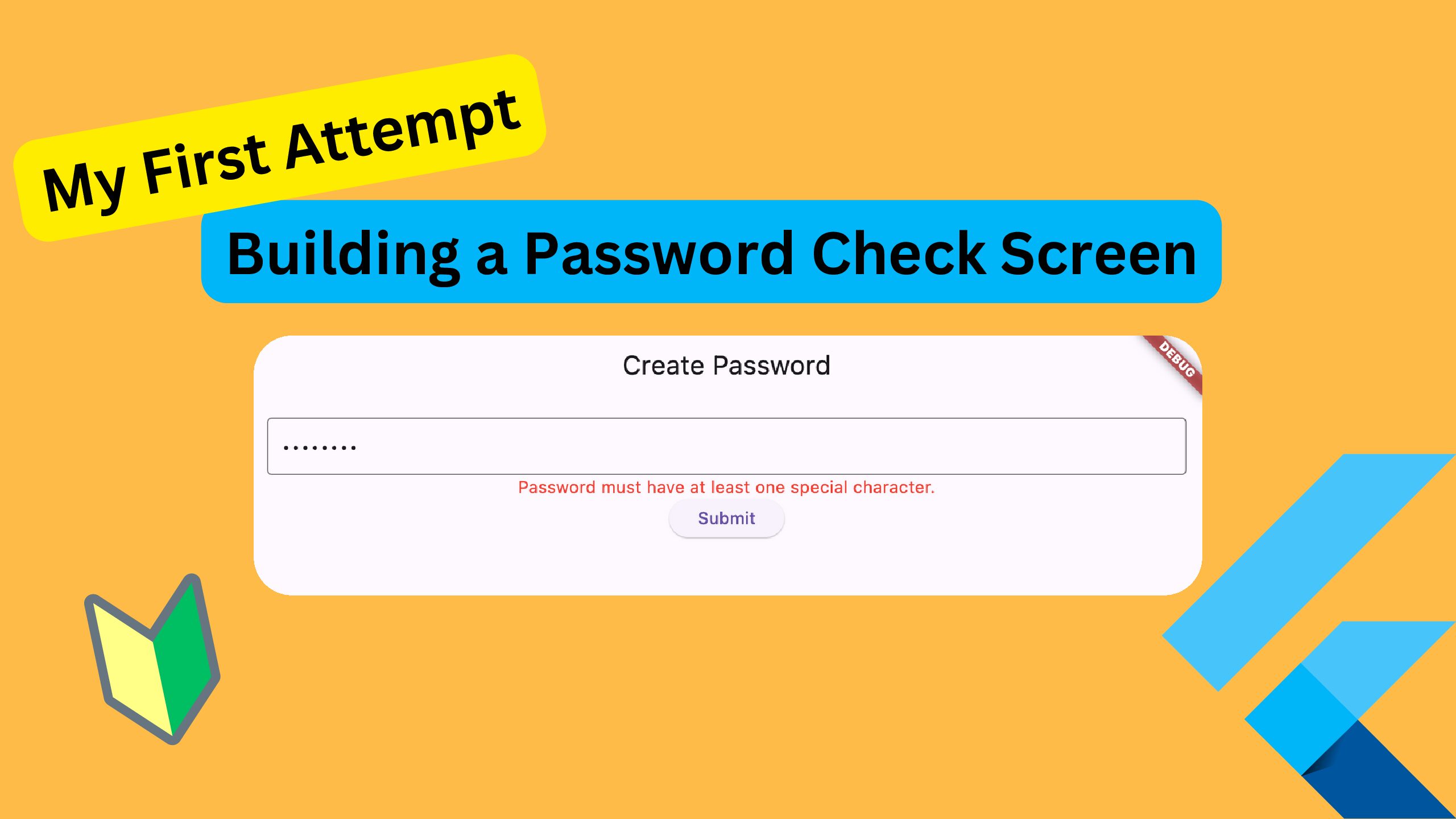

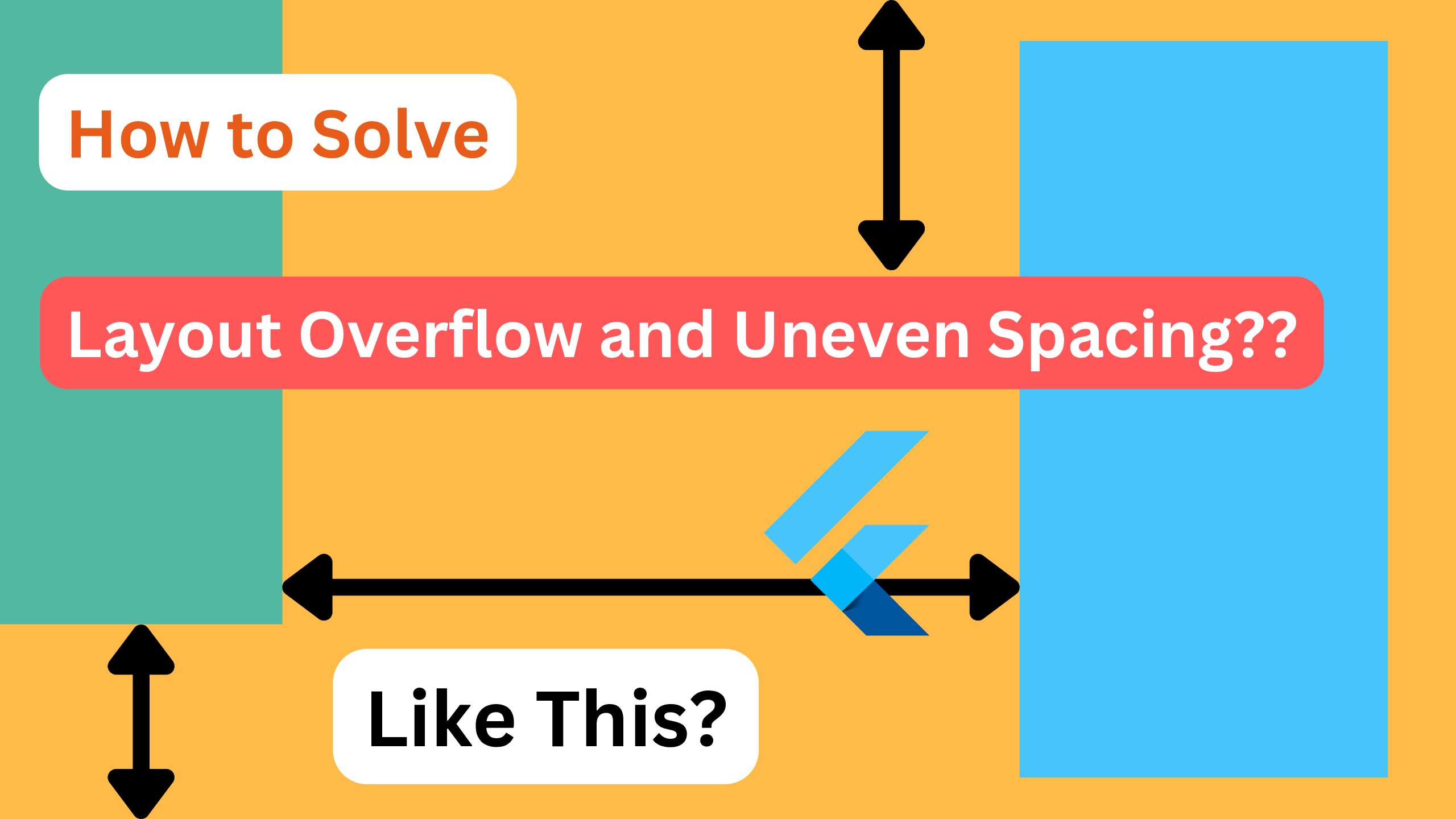
コメント